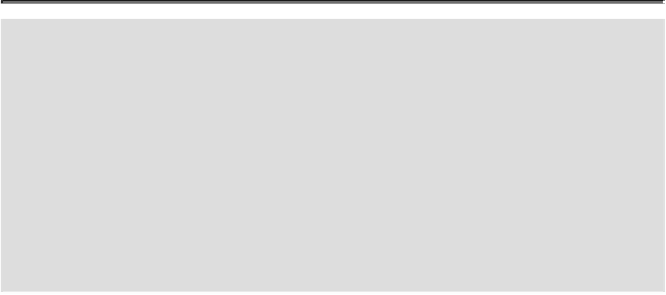Graphics Reference
In-Depth Information
Did You Know?
You can drag-and-drop Photoshop elements into Illustrator.
In Pho-
toshop, select all or part of an image or a layer, select the Move tool,
and then drag the selection or layer into an Illustrator artboard to place
an embedded copy of it in your document.
You can change XMP data for a graphic.
Click the Go to Bridge but-
ton on the Application bar, locate and select the image you want, select
the Metadata panel, click the Edit button for a data item, enter data,
and then click the Apply button (check mark) at the bottom of the pan-
el.
Linking Graphics
With Illustrator's Place command, you can link or embed an image into your document.
Embedding
inserts a copy of one document into another. When data is embedded, you
can edit it using the menus and toolbars of the program in which it was created (that is, the
source program
).
Linking
displays information stored in one document (the
source file
)
in another (the
destination file
). You can edit the linked object from either file, although
changes are stored in the source file. If you break the link between a linked object and
its source file, the object becomes embedded. As you work with linked or embedded files
in the Layers panel, a linked image appears as <Linked File>, while an embedded image
appears as an image object.
Link to a Graphic
Open an Illustrator document.
Click the
File
menu, and then click
Place
.
Select the graphic file that you want to place into the active document.
Select the
Link
check box.
• To embed a copy of the graphic file image in the document, deselect the
Link
check box.
Click
Place
.