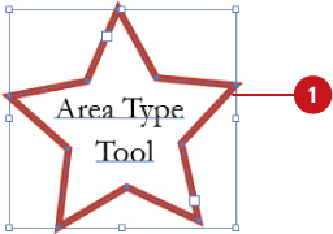Graphics Reference
In-Depth Information
Rotating Type
After you create type, you can rotate text characters or the entire text block to a custom
angle. You change the custom angle in the Character panel, which is available on the Type
submenu on the Window menu. For text blocks, you can also rotate them horizontally or
vertically by using the Horizontal or Vertical command on the Type Orientation submenu
on the Type menu.
Rotate Type
Select any type tool, and then select the type that you want to change.
• You can also select the
Selection
tool, and then click the type object.
Select the
Character
panel.
• Click the
Window
menu, point to
Type
, and then click
Character
.
• To show all options, click the
Options
menu, and then click
Show Options
.
Enter a rotation value, or click the
Character Rotation
list arrow, and then select
a rotation value. Press Enter (Win) or Return (Mac) to apply the value.
•
Rotate Horizontal or Vertical.
Click the
Type
menu, point to
Type Orienta-
tion
, and then click
Horizontal
or
Vertical
.