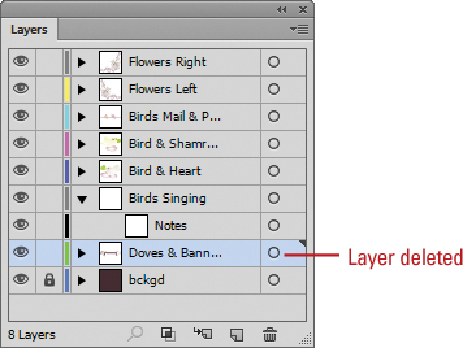Graphics Reference
In-Depth Information
Did You Know?
You can delete layers without the prompt.
Select the layers that you
want to delete, and then drag them onto the Delete Layer button.
Selecting Objects with Layers
In an earlier chapter you learned how to select objects using selection tools on the Tools
panel and the Select menu. You can also select objects using the Layers panel. When you
click the Selection area to the right of the target circle for a specific layer, all the paths,
groups, and objects on the layer become selected. A selection square appears next to that
target circle. In addition, the target circle for each path and group becomes selected and
ready for editing.
Select and Deselect Objects in a Layer
Select the
Layers
panel.
To select objects in a layer use the following options:
•
Top-level.
Click the Selection area for the top-level layer.
A selection square appears for each sublayer, group, and object on all the lay-
ers within it.