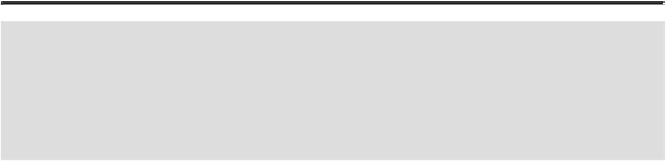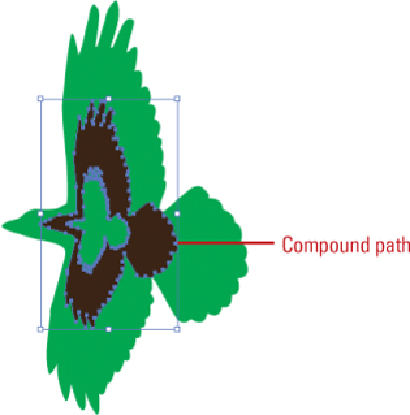Graphics Reference
In-Depth Information
Select all the objects that you want to include in the compound path.
Click the
Object
menu, point to
Compound Path
, and then click
Make
.
To add another object to the compound path, arrange the object in front or back of
the compound object, select them, and then click the
Object
menu, point to
Com-
pound Path
, and then click
Make
.
Did You Know?
You can convert strokes to compound paths.
Select the object, click
the Object menu, point to Path, and then click Outline Stroke. The
compound path is grouped with the filled object. To modify it, un-
group it from the fill or select it with the Group Selection tool.
Reverse an Object's Fill in a Compound Path
Click in a blank area to deselect the compound path.
Select the
Direct Selection
tool on the Tools panel.