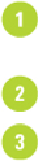Graphics Reference
In-Depth Information
two anchor points together) into elegantly curved segments, or you can remove the curve
from a segment with a single click.
Paths can be used to precisely guide a brush stroke, or the interior of a path can be filled
with any color, pattern, or gradient available in Illustrator using Stroke and Fill com-
mands. Paths can even be used to create a clipping mask, which is an object whose shape
masks out everything except the contents behind the shape.
Drawing with the Pen Tools
When you work with Illustrator's Pen tool, you're creating a path. The path consists of
curved and straight segments connected by anchor points. When you click with the Pen
tool, you create corner points and straight segments. When you drag with the Pen tool,
you can create smooth points and curve segments, which have direction handles you can
use to change the curved segment. The shape ofthe curve segment is defined bythe length
and direction of the direction handles. As you create drawings with the Pen tool, you can
turn on Smart Guides to help you align the segments.
Draw a Polygon with the Pen Tool
Click the
Fill
box on the Tools panel and then click the
Color
or
None
to specify
whether you want to fill the object or not.
Select the
Pen
tool on the Tools panel.
Click to create the first anchor point.
• To draw segments constrained to 45 degrees, hold down Shift while you click.
Click to create the second anchor point at another location.
A line segment appears between the two anchor points.
Continue to add anchor points.
Do any of the following to complete the shape as a:
•
Open Path.
Click the Pen tool or any other tool on the Tools panel, or
Ctrl+click (Win) or
+click (Mac) outside the new shape to deselect it.
•
Closed Path.
Point to the starting anchor point, and then click it.