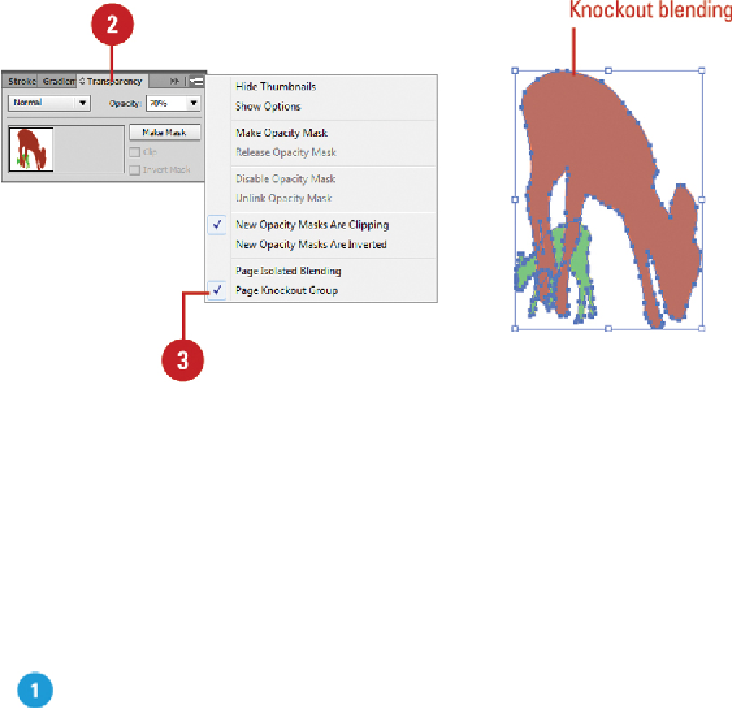Graphics Reference
In-Depth Information
Creating Transparency Masks
You can use an opacity mask and a masking object to change transparency. The opacity
mask is an object whose shape masks out everything except the contents behind the shape.
The masking object is the area that becomes transparent. You can use any colored object
orraster image asthemasking object. Whentheopacity maskiswhite, theartworkisfully
visible. When the opacity mask is black, the artwork is hidden. Using shades ofgray in the
mask provides the varying opacity levels of transparency in the artwork. You can create
an opacity mask in the Transparency panel.
Use Opacity Masks to Create Transparency
Select two or more objects or groups.
Select the
Transparency
panel.
Click
Make Mask
on the Transparency panel.
The Clip check box becomes selected. The Clip option sets the mask background
to black. If you have black objects, they will be hidden, unless you use a different
color or deselect the Clip check box.