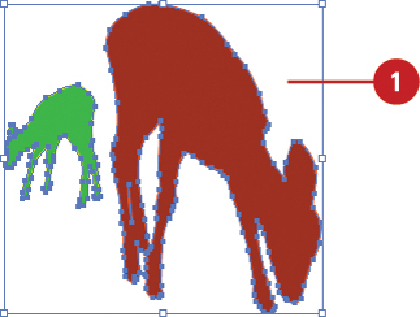Graphics Reference
In-Depth Information
Setting Transparency Options
Transparency, or the opacity of an object (to what degree you can see through the object),
is set in Illustrator by adjusting the Opacity option in the Transparency, Control, or Ap-
pearance panels. The Opacity option allows you to specify a percentage to set the trans-
parency level. Along with opacity, you an also change the blending mode, which controls
how object colors blend with other object colors below it. You can apply transparency op-
tions to an object, group, or layer. This includes an object's fill or stroke, and type.
Change the Opacity or Blending Mode of an Object
Select an object, group, or layer.
• For a layer, click the target circle on the Layers panel.
• For type, select individual characters or the entire object.
• For an object's fill or stroke, click the target circle on the Layers panel, and
then click
Fill
or
Stroke
on the Appearance panel.
Select the
Transparency
panel.
To change opacity, click the
Opacity
list arrow, and then specify a percentage.
To change the blending mode, click the
Blending Mode
list arrow, and then se-
lect a blending mode.