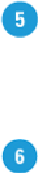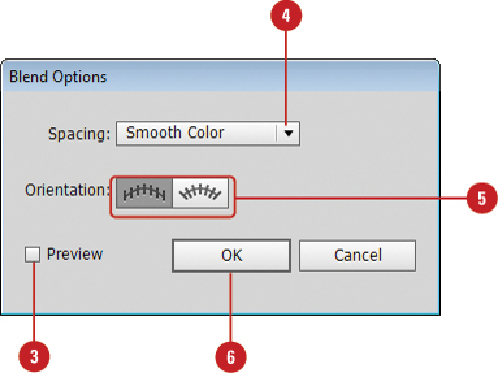Graphics Reference
In-Depth Information
•
Smooth Color.
Select to automatically create a smooth color blend based on
the number of transitional steps needed.
•
Specified Steps.
Enter the number of transitional steps (1-1000) that you
want.
•
Specified Distance.
Enter the distance (.1-1000 pixels) between the transition
objects in the blend.
Select one of the following orientation buttons:
•
Align to Page.
Click to align the blend objects perpendicular to the horizontal
axes.
•
Align to Path.
Click to align the blend objects perpendicular to the path.
Click
OK
.
Creating Blends with the Blend Tool
If you want to specify the locations where the blend takes place, you can use the Blend
tool on the Tools panel. The Blend tool allows you to select the anchor points on the ob-
jects to determine the direction of the blend. For the best results and smoothest transitions,
click anchor points on corresponding locations on the objects. If you're not sure which
anchor points to use, you can also select an object's fill to let Illustrator select the anchor
point for you. Experiment with it to determine what works best for you.