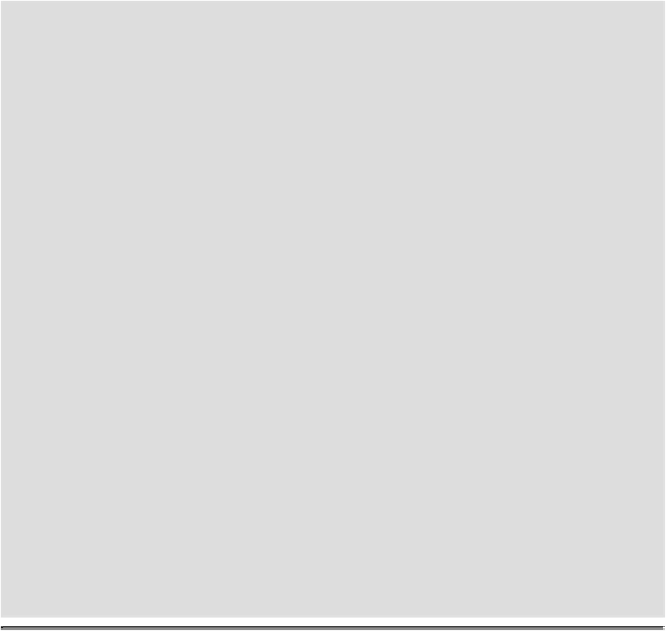Graphics Reference
In-Depth Information
sent to a 4-color press would be CMYK, too. If you were creating a Il-
lustrator document from scratch, the color mode you choose should
represent the eventual output destination of the document, such as on a
web page, to an inkjet printer, or a 4-color press.
Switching Between Color Modes
Unfortunately, images do not always arrive in the correct format. For
example, you take several photographs with your digital (RGB) cam-
era, but the images are being printed on a 4-color (CMYK) press, or
you want to colorize a grayscale image. Changing color modes is a
snap, but changing the color mode of an image isn't the problem. The
problem is what happens to the digital color information when you
change color modes. For example, if you open an RGB image with the
intent of sending it out to a 4-color press (CMYK), the smartest course
of action is to remain in the RGB color mode through the processing
of the image, and then convert the image into the CMYK mode at the
end. The reason has to do with how Illustrator moves between those
two color spaces. For example, if you move a color-corrected CMYK
image into the RGB color mode, and then back to CMYK, the colors
shift because Illustrator rounds color values during the change process.
On top of that, a CMYK image is 25% larger than an RGB image, and
the RGB color mode represents the color space of your monitor, not a
printing press. It is impossible to view subtractive CMYK color on an
RGB device. If, however, the image originally came to you as a color-
corrected CMYK image, then stay in and work inside that color mode.
Changing Color Modes
Whenyoucreateanewdocument,youneedtoselectacolormode,eitherRGBorCMYK,
depending on the type of document that you want to produce. For web and other onscreen
projects, RGB is the best choice. For commercial printing, CMYK is the best choice. If
you want to create documents for both types of projects, you can save a copy of the docu-
ment and then change the color mode. When you change the color mode, colors will con-
vert to the mode in the document. You will see a shift in color.
Change Color Modes
Click the
File
menu, and then click
Save As
to make a copy of the document.