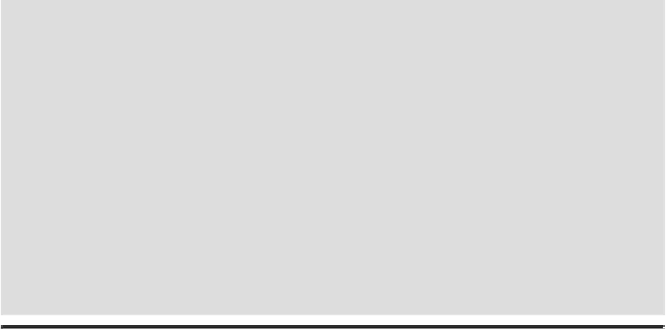Graphics Reference
In-Depth Information
Using the Selection Tool
There are several ways to select objects in Illustrator. With the Selection tool, you can se-
lect an object's stroke or fill. You can only select an object using the fill if the path appears
in Preview mode, and the Object Selection by Path Only check box is deselected in Selec-
tion & Anchor Display preferences. After you select one or more objects, you can add or
subtract objects to/from the selection. In addition, you can use the Selection tool and drag
a marquee to select parts of the object or drag over a portion of it to create a selection
rectangle.
Select an Object with the Selection Tool
Click the
Selection
tool on the Tools panel.
The pointer becomes an arrow.
Timesaver
Press V to select the Selection tool.
Position the arrow on the edge of the object, and then click it.
• You can also drag a marquee across all or part of the object to select the entire
path.