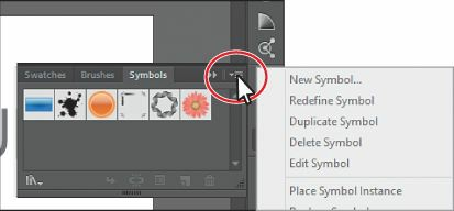Graphics Programs Reference
In-Depth Information
To delete saved workspaces, choose Window > Workspace > Manage
Workspaces. Select the workspace name, and click the Delete Workspace
button.
Tip
To change a saved workspace, reset the panels as you'd like them to appear
and then choose Window > Workspace > New Workspace. In the New
Workspace dialog box, name the workspace with the original name. A
message appears in the dialog box warning that you will overwrite an
existing workspace with the same name if you click OK. Click OK.
Using panel menus
Most panels have a panel menu in the upper-right corner. Clicking the panel menu icon (
)
gives you access to additional options for the selected panel, including changing the panel
display in some cases.
Next, you will change the display of the Symbols panel using its panel menu.
1.
Click the Symbols panel icon ( ) on the right side of the workspace. You can also
choose Window > Symbols to display this panel.
2.
Click the panel menu icon (
) in the upper-right corner of the Symbols panel.
3.
Choose Small List View from the panel menu.
This displays the symbol names, together with thumbnails. Because the options in the
panel menu apply only to the active panel, only the Symbols panel view is affected.
4.
Click the Symbols panel menu icon ( ) and choose Thumbnail View, to return the
symbols to their original view. Click the Symbols panel tab to hide the panel again.
In addition to the panel menus, context-sensitive menus display commands relevant to the
active tool, selection, or panel.
5.
Position the pointer over the Document window or a panel. Then, right-click
(Windows) or Ctrl-click (Mac OS) to show a context menu with specific options.