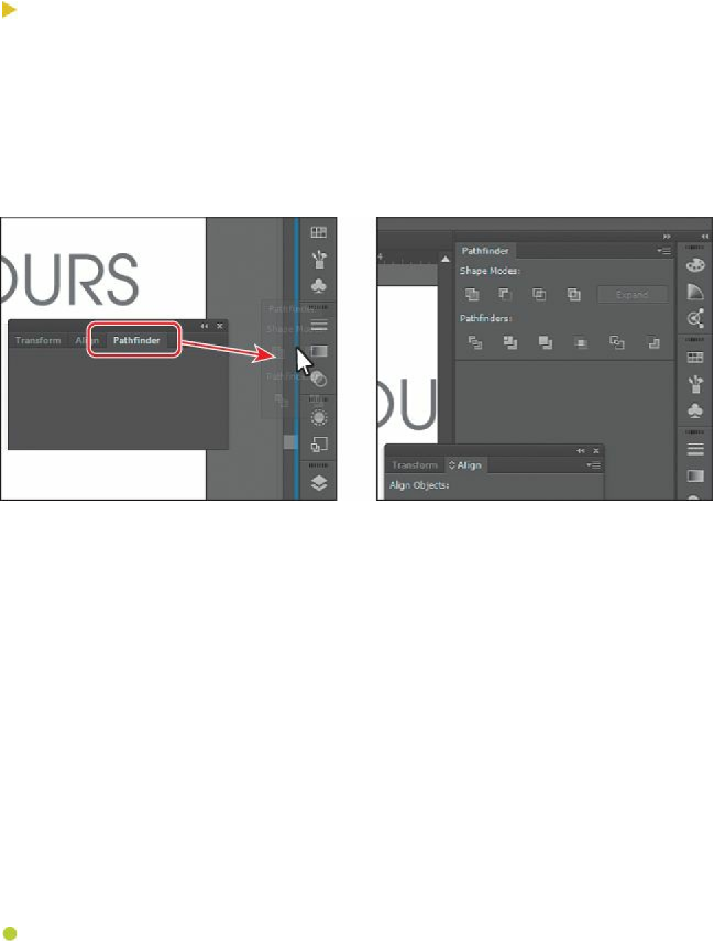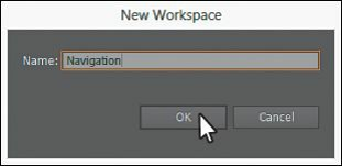Graphics Programs Reference
In-Depth Information
2.
Choose Window > Pathfinder. Click and drag the Pathfinder panel tab to the right side
of the workspace. When the pointer approaches the left edge of the docked panels, a
blue line appears. Release the mouse button to dock the panel.
Tip
Docking panels next to each other on the right side of the workspace is a
great way to conserve space. A docked panel can also be collapsed and
resized to conserve even more space.
3.
Click the Close button (X) in the upper-right corner (Windows) or upper-left corner
(Mac OS) to close the remaining panel group, which contains the Align and Transform
panels.
4.
Choose Window > Workspace > New Workspace. Change the Name to
Navigation
in
the New Workspace dialog box, and click OK. The workspace named Navigation is
now saved with Illustrator until you remove it.
5.
Choose Window > Workspace > Essentials, and then choose Window > Workspace >
Reset Essentials. Notice that the panels return to their default positions. Choose
Window > Workspace > Navigation. Toggle between the two workspaces using the
Window > Workspace command, and return to the Essentials workspace before starting
the next exercise.
Note