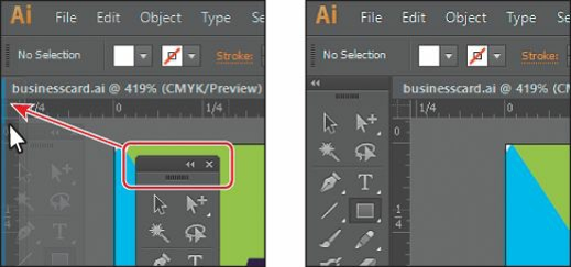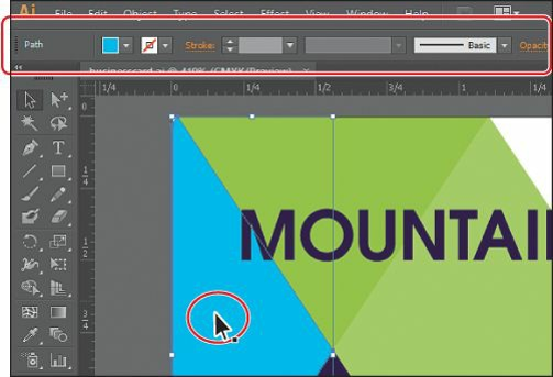Graphics Programs Reference
In-Depth Information
Exploring the Control panel
The Control panel is context-sensitive, meaning that it offers quick access to options,
commands, and other panels relevant to the currently selected object(s). You can click text
that is underlined to display a related panel. For example, click the underlined word
“Stroke” to display the Stroke panel. By default, the Control panel is docked at the top of the
workspace; however, you can dock it at the bottom, float it, or hide it altogether.
1.
Select the Selection tool ( ) in the Tools panel, and click in the middle of the light blue
shape on the left edge of the artboard.
Notice that information for that object appears in the Control panel, including the word
“Path,” color options, Stroke, and more.
2.
With any tool, drag the gripper bar (the dashed line along the left edge) of the Control
panel into the workspace.
Once the Control panel is free-floating, you can drag the dark gray gripper bar that
appears on the left edge of the Control panel to move it to the top or bottom of the