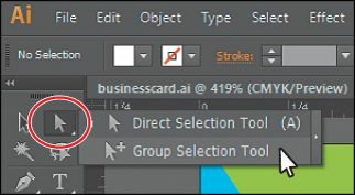Graphics Programs Reference
In-Depth Information
Tip
You can turn the tool tips on or off by choosing Edit > Preferences > General
(Windows) or Illustrator > Preferences > General (Mac OS) and deselecting
Show Tool Tips.
Tip
Because the default keyboard shortcuts work only when you do not have a
text insertion point, you can also add other keyboard shortcuts to select tools,
even when you are editing text. To do this, choose Edit > Keyboard
Shortcuts. For more information, see “Keyboard Shortcuts,” in Illustrator
Help.
2.
Position the pointer over the Direct Selection tool ( ), and click and hold down the
mouse button. You'll see additional selection tools. Drag to the right. Release the
mouse button over an additional tool to select it.
Any tool in the Tools panel that displays a small triangle contains additional tools that
can be selected in this way.
Tip
You can also select hidden tools by pressing the Alt key (Windows) or the
Option key (Mac OS) and clicking the tool in the Tools panel. Each click
selects the next hidden tool in the hidden tool sequence.
3.
Click and hold down the mouse button on the Rectangle tool ( ). Drag the pointer
over the arrow at the right edge of the hidden tools panel, and release the mouse button.
This separates the tools from the Tools panel so that you can access them at all times.