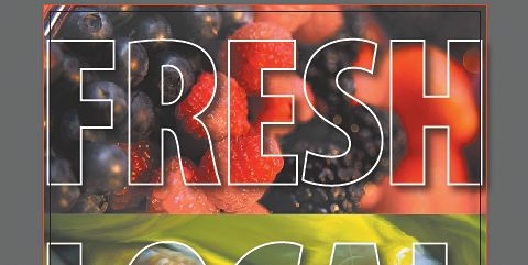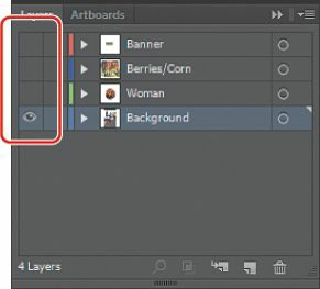Graphics Programs Reference
In-Depth Information
Creating an opacity mask
An
opacity mask
is different from a
clipping mask
, because it allows you to not only mask an
object but also to alter the transparency of artwork. An opacity mask is made and edited
using the Transparency panel.
In this section, you'll create an opacity mask for the market.psd image so that it fades into the
blue color of the background shape.
1.
Open the Layers panel, and click the triangle ( ) to the left of the Berries/Corn layer to
collapse it. Click the eye icon ( ) to the left of the Berries/Corn and Woman layers to
hide their contents. Click the visibility column to the left of the Background layer to see
its contents. Select the Background layer.
2.
Select the Rectangle tool ( ) in the Tools panel, and click in the approximate center of
the artboard. In the Rectangle dialog box, change the Width to
8.75 in
and the Height to
4.2 in
. Click OK. This will become the mask.
3.
Press the letter “D” to set the default stroke (black, 1pt) and fill (white) for the new
rectangle.
Note