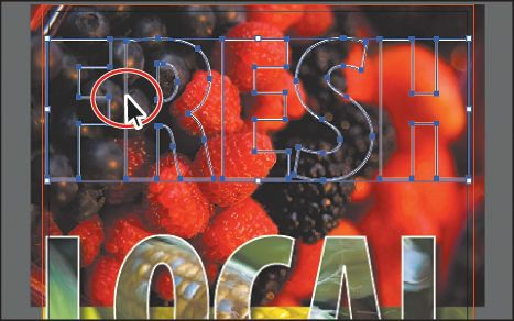Graphics Programs Reference
In-Depth Information
You can use text as a clipping mask, if you like. Just create the text, ensure
that it's on top of the content to be masked, and then choose Object >
Clipping Mask > Make.
6.
Choose Select > Deselect, and then choose File > Save.
Masking an object with multiple shapes
In this section, you'll create a mask for the hidden berries.psd image from text that has been
converted to outlines. In order to create a clipping mask with multiple shapes, the shapes
need to be converted to a compound path.
1.
Choose View > Fit Artboard In Window, if necessary.
2.
Choose Object > Show > All. The berries image copy that you hid earlier should
appear.
3.
With the Selection tool ( ), click the edge of the “FRESH” text shapes to select the
group of text shapes.
The word “Group” should appear on the left end of the Control panel. FRESH was text
that was converted to outlines (Type > Create Outlines) so that the letter shapes could
each be edited, if necessary.
Tip
To make the letter shapes into a compound path, you can also position the
pointer over the letter shapes, right-click or Control-click, and then choose
Make Compound Path.
4.
Choose Object > Compound Path > Make.
Notice that <Compound Path> now appears on the left end of the Control panel. Leave
the new compound path selected. The Compound Path command creates a single