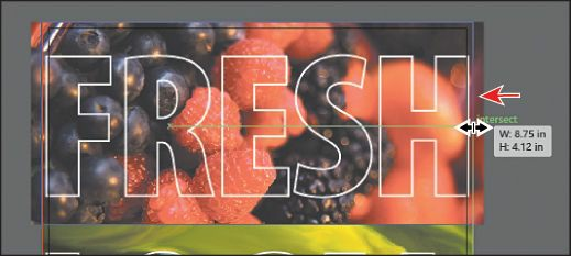Graphics Programs Reference
In-Depth Information
5.
Choose View > Preview.
6.
With the Selection tool, press and hold the Alt (Windows) or Option (Mac OS) key
and then click and drag the right, middle bounding point to the left. Drag until it snaps
to the red bleed guide. Release the mouse button, and then release the key.
7.
In the Control panel, click the Edit Contents button ( ) to edit the berries.psd image,
not the mask. With the Selection tool, be careful to drag from within the berries image
area, up a little bit, and release the mouse button. Notice that you are moving the image
and not the mask.
8.
Choose Edit > Undo Move to put the image back where it was.
With the Edit Contents button ( ) selected, you can apply many transformations to the
image, including scaling, moving, rotating, and more.
9.
In the Layers panel, click the triangle ( ) to the left of the <Clip Group> sublayer to
hide its contents.
10.
Choose Select > Deselect, and then choose File > Save.
Masking an object with a shape