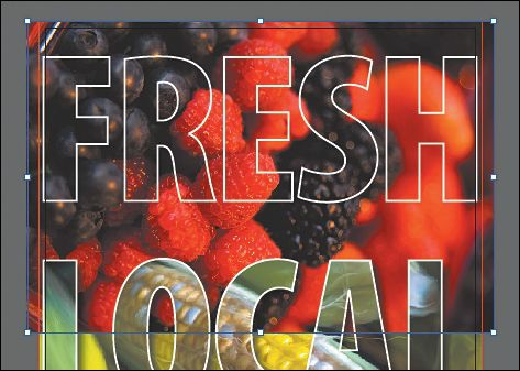Graphics Programs Reference
In-Depth Information
The figure shows the Control panel after entering the Width value but before
pressing Enter or Return.
13.
Select the Selection tool, and with the berries image selected, choose Edit > Copy,
and then choose Edit > Paste In Front to paste a copy.
14.
Choose Object > Hide > Selection. You will show this image copy later.
Applying color edits to images
In Illustrator, you can convert images to a different color mode (such as RGB, CMYK, or
grayscale) or adjust individual color values. You can also saturate (darken) or desaturate
(lighten) colors or invert colors (create a color negative).
In order to edit colors in the image, the image needs to be embedded in the Illustrator file. If
the file is linked, you can edit the image in Photoshop and then update in Illustrator.
1.
With the Selection tool ( ), click to select the berries image. Choose Edit > Edit
Colors > Adjust Color Balance.
Note
If you later decide to adjust the colors of the same image by choosing Edit >
Edit Colors > Adjust Color Balance, the color values will be set to 0 (zero).
2.
In the Adjust Colors dialog box, drag the sliders or enter values for the CMYK
percentages to change the colors in the image. You can press Tab to move between the
text fields. We used the following values to create more of a red cast:
• C=
-30
• M=
-30