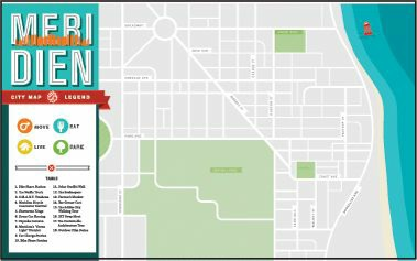Graphics Programs Reference
In-Depth Information
Note
In Mac OS, when opening lesson files, you may need to click the round,
green button in the upper-left corner of the Document window to maximize
the window's size.
4.
Choose File > Open, to open the L14start.ai file in the Lesson14 folder, located in the
Lessons folder on your hard disk.
5.
Choose File > Save As. In the Save As dialog box, name the file
map.ai
and navigate
to the Lesson14 folder. Leave the Save As Type option set to Adobe Illustrator (*.AI)
(Windows) or the Format option set to Adobe Illustrator (ai) (Mac OS), and click
Save. In the Illustrator Options dialog box, leave the Illustrator options at their default
settings and then click OK.
6.
Choose Window > Workspace > Reset Essentials.
Note
If you don't see “Reset Essentials” in the menu, choose Window >
Workspace > Essentials before choosing Window > Workspace > Reset
Essentials.
7.
Double-click the Hand tool ( ) to fit the artboard in the window.
Working with symbols
A
symbol
is a reusable art object that is stored in the Symbols panel (Window > Symbols).
For example, if you create a symbol from a fish you drew, you can then quickly add multiple
instances of that fish symbol to your artwork, which saves you from having to draw each fish
again. All instances of the fish symbol are linked to the associated symbol in the Symbols
panel, so you can easily alter them using Symbolism tools.
When you edit the original symbol, all instances of the fish that are linked to it are updated.