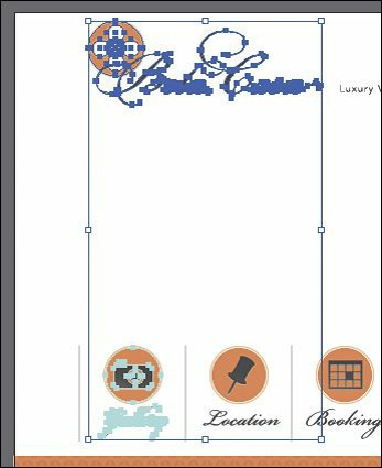Graphics Programs Reference
In-Depth Information
(behind the buttons), the black rectangle, and the large image on top of the black
rectangle. Choose Object > Hide > Selection.
When you save sliced content using the Save For Web command, all content that is
showing in a slice will be flattened into a raster image. If you want to have
transparency in the selected artwork (part of the image will be see-through), you need
to first hide what you don't want to save. The areas where you see the artboard in a
slice can be transparent, depending on the type of image you choose.
3.
Choose Select > Deselect, if necessary.
Note
To resize the slices, you need to make sure that they are unlocked. Choose
View > Lock Slices. (If a check mark appears to the left of the menu item,
they are locked.)
4.
Choose View > Show Slices, and ensure that the artwork and drop shadows are
contained within the slices. If not, you can resize either slice.
5.
Choose File > Save For Web.
6.
In the Save For Web dialog box, click the 2-Up tab at the top of the dialog box to
select that display option, if it's not already selected.
This shows a split window with the original artwork on the left and the optimized
artwork on the right.