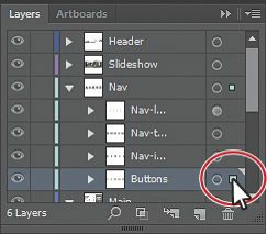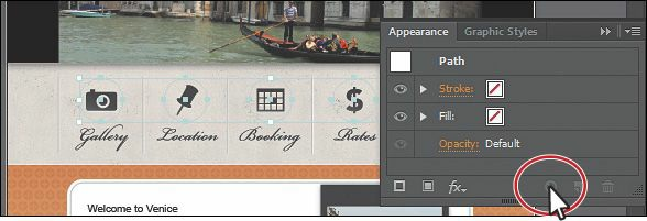Graphics Programs Reference
In-Depth Information
3.
At the bottom of the Appearance panel, click the Clear Appearance button ( ). All of
the button shapes now have no stroke, no fill, and no other appearance attributes
applied.
Tip
In the Layers panel, you can drag a target icon to the Trash button ( ) at the
bottom of the Layers panel to remove the appearance attributes.
4.
In the Layers panel, click the target icon ( ) for the Buttons sublayer. This selects the
layer content (it was already selected) and targets the layer for any appearance
attributes.
5.
Click the Graphic Styles panel icon ( ), and then click the Buttons graphic style
thumbnail to apply the style to the layer and all its contents.