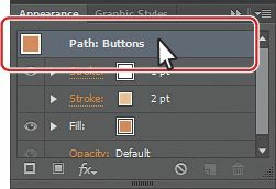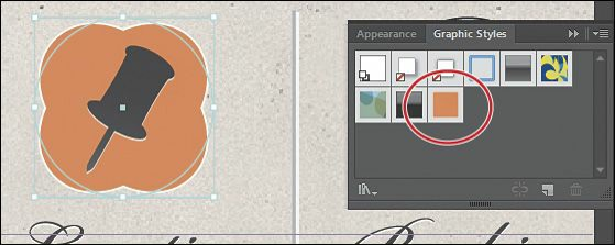Graphics Programs Reference
In-Depth Information
3.
Choose Effect > Distort & Transform > Pucker & Bloat. In the Pucker & Bloat dialog
box, change the value to
13%
and click OK.
4.
Click the Graphic Styles panel tab to see that the graphic style is no longer highlighted,
which means that the graphic style is no longer applied.
5.
Press the Alt (Windows) or Option (Mac OS) key, and drag the selected orange button
shape on top of the Buttons graphic style thumbnail in the Graphic Styles panel.
Release the mouse button, and then release the modifier key when the thumbnail is
highlighted. Both orange button shapes now look the same.
6.
Choose Select > Deselect.
7.
Click the Appearance panel tab. You will see No Selection: Buttons at the top of the
panel (you may need to scroll up).