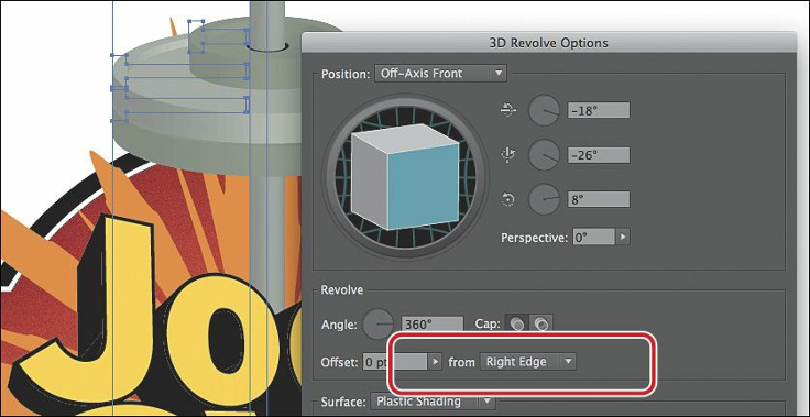Graphics Programs Reference
In-Depth Information
4.
In the Appearance panel, with the barbells group selected, click the underlined text
“3D Revolve” to edit the options for the effect. In the 3D Revolve Options dialog box,
select Preview. Reposition the dialog box so that you can see the barbells, if necessary,
and set the following:
• X axis:
36°
• Y axis:
31°
• Z axis:
-57°
• Perspective:
80°
• Angle:
360°
(The default setting controls the amount of rotation.)
• Offset:
0 pt
(the default setting)
• From:
Right Edge
(sets the edge [right or left] which the object revolves around)
• Surface:
Plastic Shading
(the default setting)
• Light Intensity:
100%
(the default setting)
• Ambient Light:
0%
• Highlight Intensity:
100%
• Highlight Size:
90%
(the default setting)
• Blend Steps:
120
(controls how smoothly the shading appears across the object's
surfaces)
• Shading Color:
Black
(the default setting)
Select Preview to see the effect applied (if it's not selected), and then click OK.