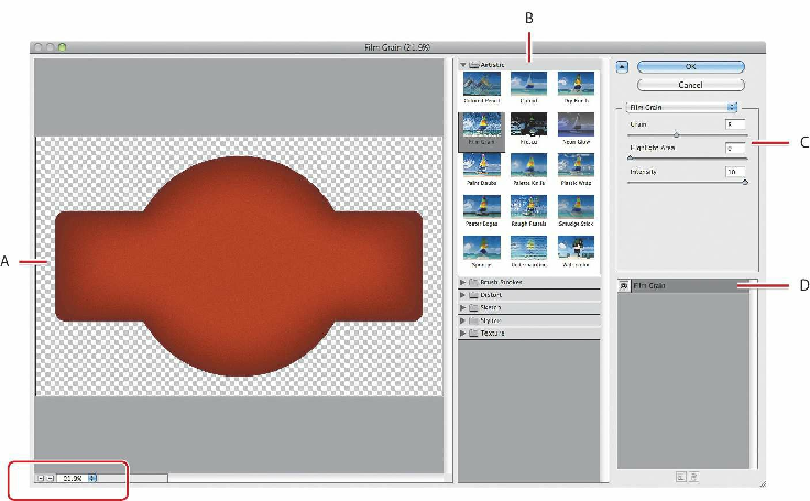Graphics Programs Reference
In-Depth Information
2.
In the Appearance panel, select the Fill attribute row (click the word “Fill”), if it's not
already highlighted.
3.
Choose Effect > Artistic > Film Grain.
When you choose most of the Photoshop effects (not all), the Filter Gallery dialog box opens.
Similar to working with filters in Adobe Photoshop, where you can also access a Filter
Gallery, in the Illustrator Filter Gallery, you can try out different raster effects to see how
they affect your artwork.
4.
With the Filter Gallery open, choose Fit In View from the view menu in the lower-left
corner of the dialog box (circled in the figure). That should fit the artwork in the
preview area, so you can see how the effect alters the artwork.
The Filter Gallery dialog box, which is resizable, contains a preview area (labeled A),
effect thumbnails that you can click to apply (labeled B), settings for the currently
selected effect (labeled C), and the list of effects applied (labeled D). If you want to
apply a different effect, expand a category in the middle panel of the dialog box, click a
thumbnail, or choose an effect name from the menu in the upper-right corner of the
dialog box.
5.
Change the Film Grain settings in the upper-right corner of the dialog box as follows
(if necessary):
• Grain:
9
• Highlight Area:
0