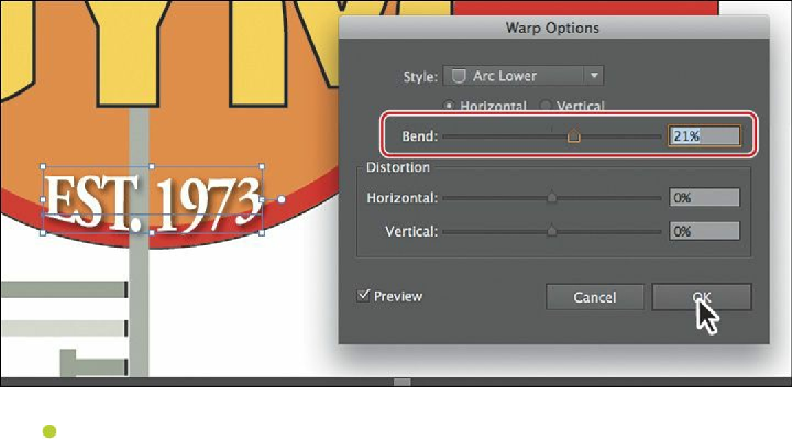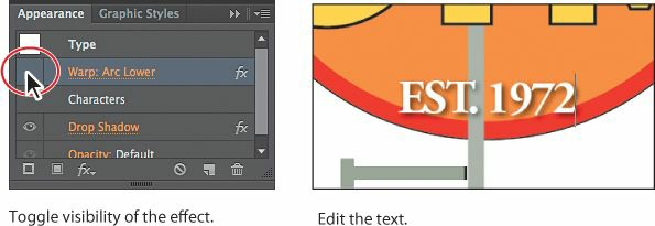Graphics Programs Reference
In-Depth Information
Note
Appearance Attributes and Graphic Styles
.”
4.
With the warped text still selected, click the visibility icon ( ) to the left of the Warp:
Arc Lower row in the Appearance panel to turn off visibility for the effect. Notice that
the text is no longer warped on the artboard.
5.
Select the Type tool ( ) in the Tools panel, and select and change the text “1973” on
the artboard to
1972
.
If the Appearance panel is still open and the cursor is in the text, notice that the effect
isn't listed in the panel. That's because the effect was applied to the type area, not to
the text.
6.
Select the Selection tool, and then click the visibility column to the left of the Warp:
Arc Lower row in the Appearance panel, to turn on visibility for the effect. Notice that
the text is once again warped.