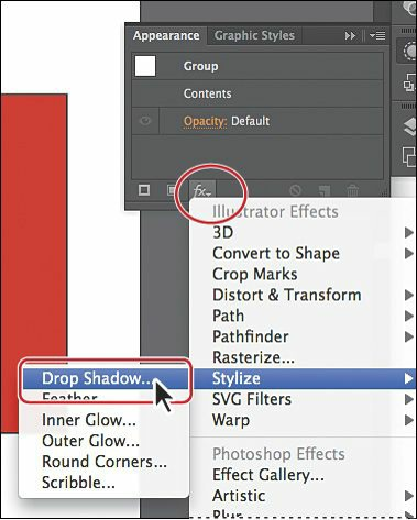Graphics Programs Reference
In-Depth Information
6.
Click the Appearance panel icon ( ) on the right side of the workspace to expand the
Appearance panel.
In the Appearance panel, you will see the word “Group” at the top of the panel,
indicating that a group is selected. Effects can be applied to grouped objects.
7.
Click the Add New Effect button ( ) at the bottom of the Appearance panel. Choose
Stylize > Drop Shadow from the menu that appears.
You'll see the same listing of effects as in the Effect menu.
8.
In the Drop Shadow dialog box, leave the settings alone and select Preview to see the
drop shadow applied. Click OK.
The drop shadow settings are remembered from the previous drop shadow applied.
In the Appearance panel, notice that Drop Shadow is now listed in the panel. The
Effect icon ( ) to the right of an item listed in the panel indicates that it is an effect.
9.
Choose File > Save, and leave the barbell group selected.