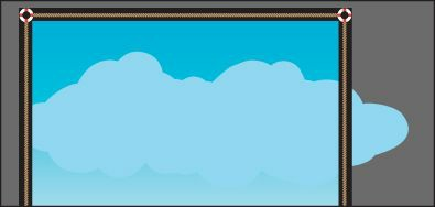Graphics Programs Reference
In-Depth Information
swatch and the stroke is None, in the Control panel. Then you can select the
Blob Brush tool and try dragging from one cloud to the other.
3.
Continue drawing with the Blob Brush tool to make the two clouds look more like a
single cloud.
If you find that new shapes are being made, instead of the existing cloud shape being
edited, undo what you've created. Then, with the Selection tool ( ), reselect and
deselect the cloud shape and continue.
4.
Choose Select > Deselect, and then choose File > Save.
Editing with the Eraser tool
As you draw and merge shapes with the Blob Brush tool, you may draw too much and want
to edit what you've done. You can use the Eraser tool in combination with the Blob Brush
tool to mold the shape and to correct any changes you don't like.
Tip
As you draw with the Blob Brush and Eraser tools, it is recommended that
you use shorter strokes and release the mouse button often. You can undo the
edits that you make, but if you draw in one long stroke without releasing the
mouse button, an undo removes the entire stroke.
1.
With the Selection tool ( ), click to select the cloud shape.
Selecting the shape(s) before erasing limits the Eraser tool so that it erases only the
selected shape(s).