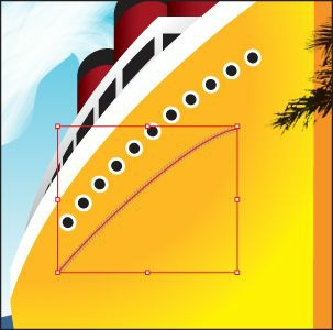Graphics Programs Reference
In-Depth Information
13.
Choose Edit > Undo Apply Pattern Brush to remove the brush from the path.
Note
Earlier in the lesson, you learned how to remove a brush from an object by
clicking the Remove Brush Stroke button ( ) in the Brushes panel. In this
case, you chose Edit > Undo Apply Pattern Brush instead, because clicking
the Remove Brush Stroke button would strip the previous formatting from the
arch, leaving it with a default fill and stroke.
14.
Choose Select > Deselect, and then choose File > Save.
Changing the color attributes of brushes
The colors that a Scatter, Art, or Pattern brush paints depend on the current
stroke color and the colorization method of the brush. If you have not set a
colorization method, the default color for that brush is used. For example, the
Art brush applied to the water spray at the front of the boat (which was
originally black) was applied with the current stroke of white because its
colorization method was set to Tints.
To colorize Art, Pattern, and Scatter brushes, you can use three editing options
in the Brush Options dialog box: Tints, Tints and Shades, and Hue Shift.
To learn more about each of these colorization methods, search for
“Colorization options” in Illustrator Help (Help > Illustrator Help).
Note
Brushes colorized with a stroke color of white may appear entirely
white. Brushes colorized with a stroke color of black may appear
entirely black. Results depend on which brush colors were