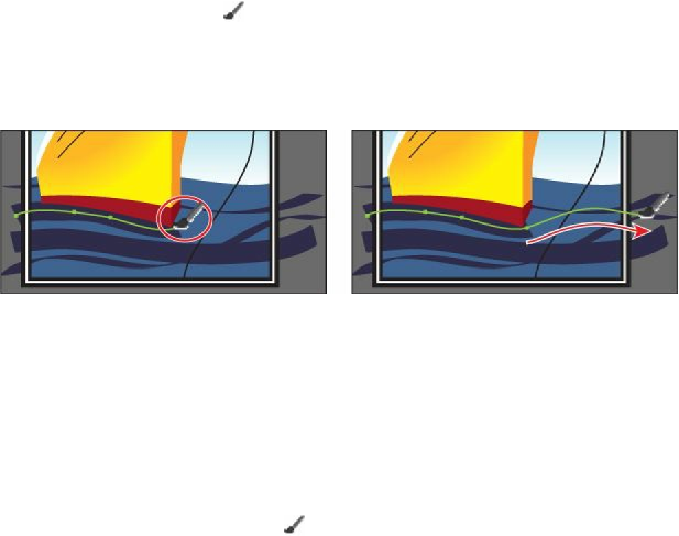Graphics Programs Reference
In-Depth Information
that is only halfway across).
Tip
You can also edit paths drawn with the Paintbrush tool using the Smooth tool
( ) and the Path Eraser tool ( ), located under the Pencil tool ( ) in the
Tools panel.
2.
Select the Paintbrush tool ( ) in the Tools panel. Position the pointer near the middle
of the selected path. An asterisk will
not
appear next to the pointer when it's
positioned over a selected path. Drag to the right, to extend the path all the way to the
right edge of the artboard. The selected path is edited from the point where you began
drawing.
3.
Press and hold the Ctrl (Windows) or Command (Mac OS) key to toggle to the
Selection tool, and click to select another wave you drew with the Paintbrush tool.
After clicking, release the key to return to the Paintbrush tool.
4.
With the Paintbrush tool, move the pointer over some part of the selected path. When
the asterisk disappears next to the pointer, drag to the right to redraw the path.
5.
Choose Select > Deselect, and then choose File > Save.
Next, you will edit the Paintbrush tool options.
6.
Double-click the Paintbrush tool ( ) to display the Paintbrush Tool Options dialog
box and make the following changes:
• Smoothness:
50%
• Keep Selected:
Selected
Click OK.
The Paintbrush Tool Options dialog box changes the way the Paintbrush tool functions.
The larger Smoothness value will create smoother paths, with fewer points, as you
paint. Also, because you selected Keep Selected, the paths remain selected after you
finish drawing them.