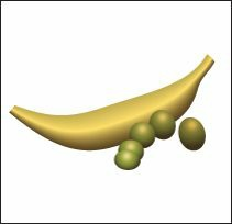Graphics Programs Reference
In-Depth Information
4.
Choose Select > Deselect.
Tip
Creating smooth color blends between paths can be difficult in certain
situations. For instance, if the lines intersect or the lines are too curved,
unexpected results can occur.
When you make a smooth color blend between objects, Illustrator automatically calculates
the number of intermediate steps necessary to create the transition between the objects. Once
you've applied a smooth color blend to objects, you can edit it. Next, you will edit the paths
that make up the blend.
5.
Using the Selection tool ( ), double-click the color blend (the banana) to enter
Isolation mode. Click to select the middle path, and change the Stroke color in the
Control panel to any color you want. Notice how the colors are blended. Choose Edit >
Undo Apply Swatch to return to the original stroke color.
6.
Double-click away from the blend paths to exit Isolation mode.
7.
Choose View > Fit Artboard In Window.
8.
Open the Layers panel, and click to select the visibility column for all of the sublayers,
including the Mask sublayer, to make all objects visible on the artboard.
9.
In the Layers panel, click to select the Gallery layer.