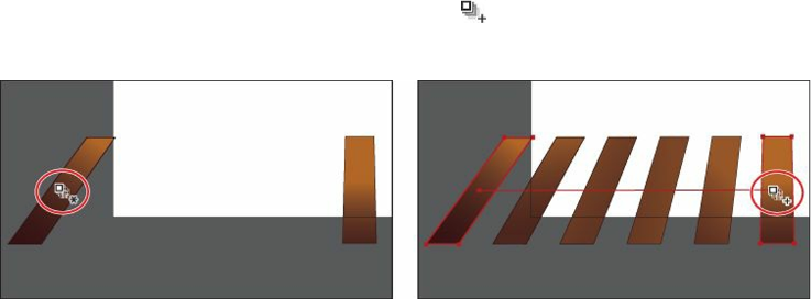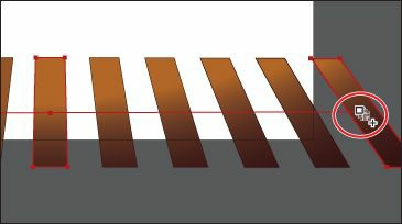Graphics Programs Reference
In-Depth Information
4.
Double-click the Blend tool ( ) in the Tools panel to open the Blend Options dialog
box. Change the following options:
• Spacing:
Specified Steps
• Number of steps:
4
Click OK.
5.
Scroll down in the Document window so that you can see the three brown floor
shapes.
6.
Using the Blend tool, position the pointer over the gradient-filled rectangle on the far
left. Click when the pointer displays an asterisk ( ). Then, hover over the middle
rectangle until the pointer displays a plus sign ( ), indicating that you can add an
object to the blend. Click the middle rectangle to add it to the blend. There is now a
blend between these two objects.
7.
Click the rightmost rectangle with the Blend tool pointer (displaying the plus sign) to
add it to the blend and to complete the blend object.