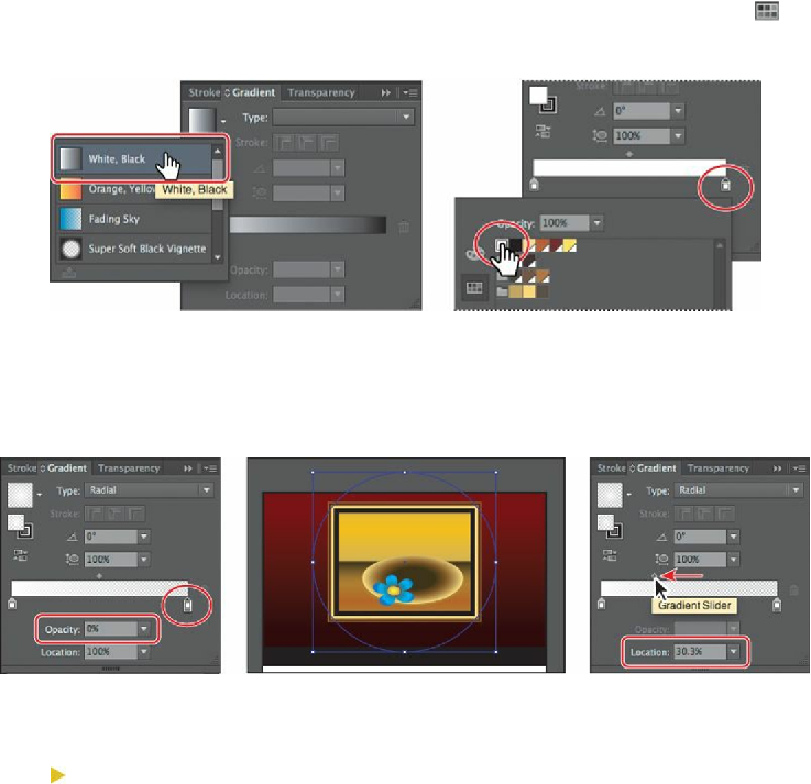Graphics Programs Reference
In-Depth Information
color stop (the black color). In the panel that appears, click the Swatches button ( )
and select the color swatch named White. Press the Escape key once to hide the
swatches.
6.
With the rightmost color stop selected in the Gradient panel, change the Opacity to
0%
.
See the result in the middle part of the figure below.
7.
Drag the gradient midpoint (the diamond shape) to the left until you see a value of
approximately 30% in the Location field. Click the Gradient panel tab to collapse the
Gradient panel group.
8.
Press Ctrl+- (Windows) or Command+- (Mac OS) once to zoom out to see the entire
selected circle.
Tip
Be careful not to drag the black circle, which would change the Aspect
Ratio.
9.
Select the Gradient tool ( ) in the Tools panel. Holding down the Shift key, drag
from the top to the bottom of the ellipse shape. Release the mouse button, and then
release the key.