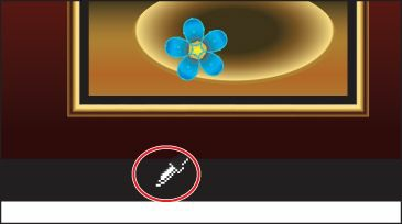Graphics Programs Reference
In-Depth Information
1.
In the Gradient panel, with the Fill box selected, click the Reverse Gradient button (
).
You can also reverse the colors in a gradient by using the Gradient tool ( ) to drag
across the gradient on the artboard in the opposite direction. This will make it so that
the dark color is in the center of the gradient.
2.
In the color ramp, in the Gradient panel, drag the leftmost dark color stop to the right
until you see approximately 20% in the Location box at the bottom of the Gradient
panel (it doesn't have to be exact).
3.
Drag the diamond icon (located between the leftmost color stop and the middle color
stop to the left), closer to the leftmost color stop. Drag until the Location box shows a
value of approximately 30% (it doesn't have to be exact).
Another way to apply a color to a gradient is to sample the color from the artwork, using the
Eyedropper tool, or to drag a color swatch onto a color stop.
4.
With the flower shapes still selected, click to select the leftmost color stop (the dark
color) in the Gradient panel.
5.
Choose View > Fit Artboard In Window.
6.
Select the Eyedropper tool ( ) in the Tools panel. In the artwork, Shift-click the
black rectangle at the bottom of the wall.
Shift-clicking with the Eyedropper tool applies the sampled color to the selected color
stop in the gradient, rather than replacing the entire gradient with the color in the