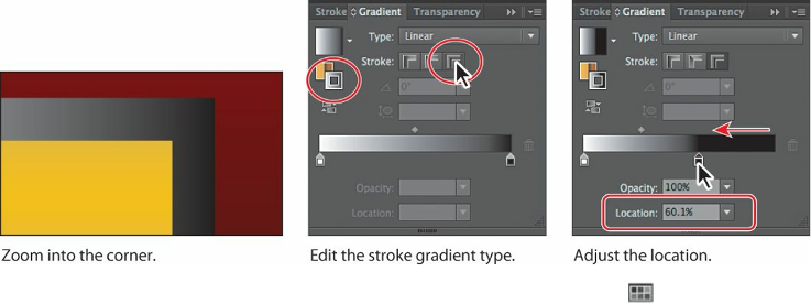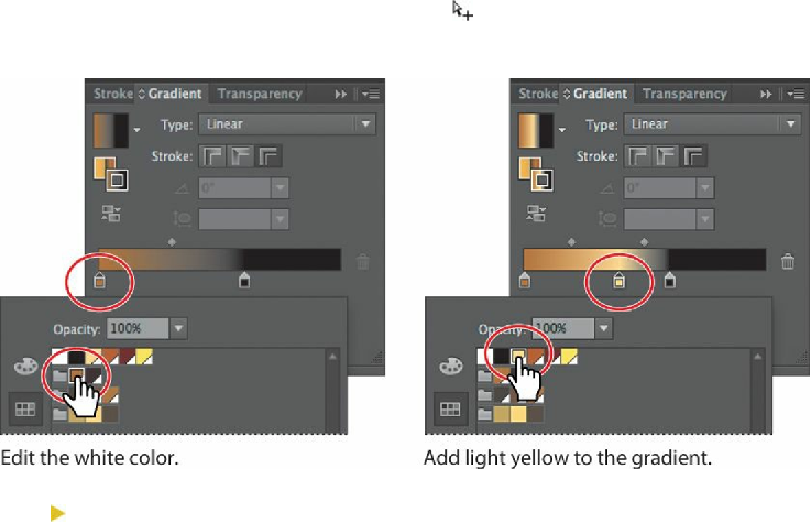Graphics Programs Reference
In-Depth Information
5.
Double-click the white color stop, and click the Swatches button ( ) to show the
swatches. Click to select the frame 1 swatch in the top color group. Click outside the
panel to accept the selection.
6.
Position the pointer below the color ramp, between the two color stops, to add another
color stop. When the pointer with a plus sign ( ) appears, click to add another color
stop (see the figure). Double-click that new color stop and, with the swatches showing,
click the light yellow swatch at the top of the panel.
Tip
You can delete a color in the color ramp by selecting a color stop and
clicking the Delete Stop button ( ) or by dragging the color stop downward
and out of the Gradient panel. Remember that the gradient must contain at
least two colors!