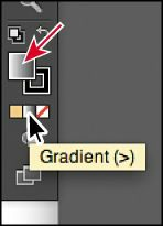Graphics Programs Reference
In-Depth Information
4.
In the Gradient panel that opens, double-click the white, leftmost gradient stop to
select the starting color of the gradient.
A new panel appears when you double-click a color stop (in the step below). In this
panel, you can change the color of the stop, using swatches or the Color panel, which is
what you'll do next.
Note
The colors that you will use in gradients in this lesson have been saved in
color groups, grouped according to the object you are applying them to, to
make them easier to find.
5.
After double-clicking the white color stop, click the Swatches button ( ) in the panel
that appears. Click to select the reddish swatch named wall 1. Notice the gradient
change on the artboard. Press the Escape key, or click in a blank area of the Gradient
panel to close the Swatches panel.