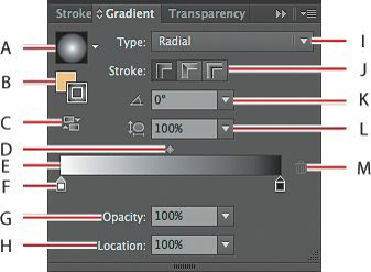Graphics Programs Reference
In-Depth Information
green button in the upper-left corner of the Document window to maximize
the window's size.
5.
Choose File > Open, and open the L10start.ai file in the Lesson10 folder, located in
the Lessons folder on your hard disk.
6.
Choose File > Save As, name the file
gallery.ai
, and select the Lesson10 folder in the
Save In menu. Leave the Save As Type option set to Adobe Illustrator (*.AI)
(Windows) or the Format option set to Adobe Illustrator (ai) (Mac OS), and then click
Save. In the Illustrator Options dialog box, leave the Illustrator options at their default
settings and then click OK.
7.
Choose Reset Essentials from the workspace switcher in the Application bar.
Note
If you don't see “Reset Essentials” in the workspace switcher menu, choose
Window > Workspace > Essentials before choosing Window > Workspace
> Reset Essentials.
Working with gradients
A
gradient fill
is a graduated blend of two or more colors, and it always includes a starting
and an ending color. You can create different types of gradient fills in Illustrator, including
linear
, in which the beginning color blends into the ending color along a line, and
radial
, in
which the beginning color radiates outward, from the center point to the ending color. You
can use the gradients provided with Adobe Illustrator CC or create your own gradients and
save them as swatches for later use.
You can use the Gradient panel (Window > Gradient) or the Gradient tool ( ) to apply,
create, and modify gradients. In the Gradient panel, the Gradient Fill or Stroke box displays
the current gradient colors and gradient type applied to the fill or stroke of an object.
A.
Gradient Fill box