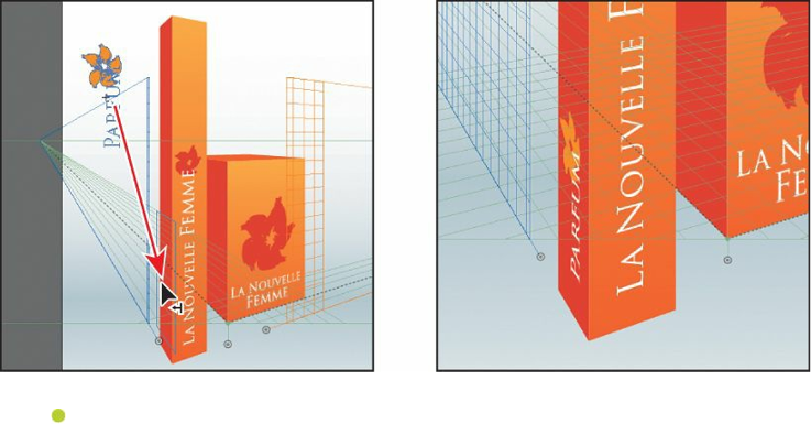Graphics Programs Reference
In-Depth Information
Note
To edit a symbol that is on the perspective grid, you can also select the
symbol and then click the Edit Symbol button ( ) in the Control panel or
double-click the symbol instance on the artboard. With either of these
methods, a dialog box appears, telling you that you are about to edit the
symbol definition.
Editing symbols in perspective
After bringing symbols into perspective, you may need to edit them. Just know that
functionalities, such as replacing a symbol or breaking a link to a symbol instance, do not
work on symbols in perspective. Next, you will make a change to the flower symbol.
1.
Choose View > Fit Artboard In Window.
2.
Double-click the Orange Flower thumbnail in the Symbols panel. This enters Symbol
Editing mode and hides the rest of the artwork on the artboard.
3.
Choose View > Outline, so it's easier to see the white text.
4.
Press Ctrl++ (Windows) or Command++ (Mac OS) twice to zoom in to the grid.
5.
Select the Type tool ( ) in the Tools panel. Position the cursor over the text
“PARFUM,” and double-click the text to select it. Type
Pencil
.
6.
Choose View > Preview, and then press the Escape key twice to exit Isolation mode.