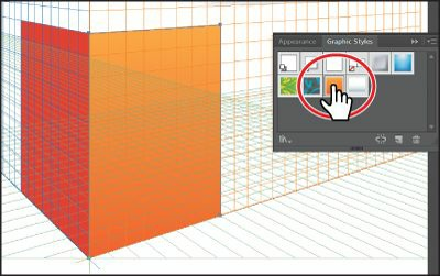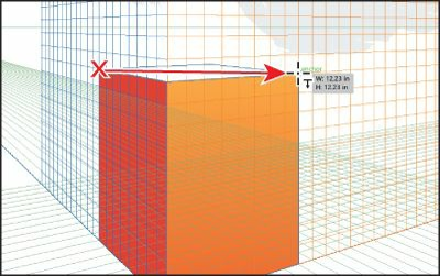Graphics Programs Reference
In-Depth Information
10.
With the Rectangle tool still selected, click Horizontal Grid(2) in the Plane Switching
Widget to draw in perspective on the ground plane.
11.
Position the pointer over the upper-left corner point of the first rectangle you drew (on
the left plane). When the word “anchor” appears, along with a large, hollow anchor
point, click and drag to the upper-right corner point of the second rectangle you
created. When a large, hollow anchor point appears on the second anchor point, release
the mouse button.
12.
With the rectangle selected, change the Fill color in the Control panel to the
orange/red swatch named Box Top.
13.
Choose View > Perspective Grid > Hide Grid, to hide the perspective grid and to see
your artwork.
Selecting and transforming objects in perspective
You can select objects in perspective using selection tools, like the Selection tool and using
the Perspective Selection tool ( ). The Perspective Selection tool uses the active plane
settings to select the objects. If you use the Selection tool to drag an object that was drawn in
perspective, it maintains its original perspective but it doesn't change to match the
perspective grid.
Next, you will move and resize several of the rectangles you drew.