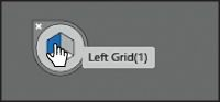Graphics Programs Reference
In-Depth Information
can see each of the planes that you can select, as well as their keyboard shortcut.
A.
Left Grid(1)
B.
Horizontal Grid(2)
C.
Right Grid(3)
D.
No Active Grid(4)
1.
Select the Rectangle tool ( ) in the Tools panel.
2.
Select Left Grid(1), in the Plane Switching Widget (if it's not already selected).
Tip
You can turn off grid-snapping by choosing View > Perspective Grid > Snap
To Grid. Snapping is enabled by default.
3.
Position the pointer at the origin of the perspective grid (where the two planes meet, at
the bottom). Notice that the cursor has an arrow pointing to the left ( ), indicating that
you are about to draw on the left grid plane. Drag up and to the left, until the gray
measurement label shows an approximate width of 2.4 in and a height of approximately
3 in. As you drag, the pointer should be snapping to the grid lines.
When drawing in perspective, you will find that you can still use the usual keyboard
shortcuts for drawing objects, such as Shift-drag to constrain.