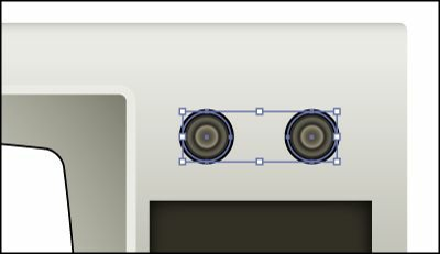Graphics Programs Reference
In-Depth Information
3.
Click the triangle to the left of the Side panel layer to show the layer contents. Select
the edit column to the right of the eye icon on the <Path> sublayer below the knobs
sublayer to lock the <Path> artwork.
Tip
Clicking again in the edit column relocks the layer. Pressing the Alt
(Windows) or Option (Mac OS) key as you click in the edit column
alternately locks and unlocks all other layers.
Tip
You can also double-click the layer thumbnail or double-click just to the
right of the layer name to open the Layer Options dialog box. You can then
select Lock and click OK.
4.
With the Selection tool ( ) selected, drag a marquee across the two small knobs in the
upper-right corner of the television to select them.
By locking all other content, you cannot select it on the artboard. Locking layers can be
a great way to more easily select your content.