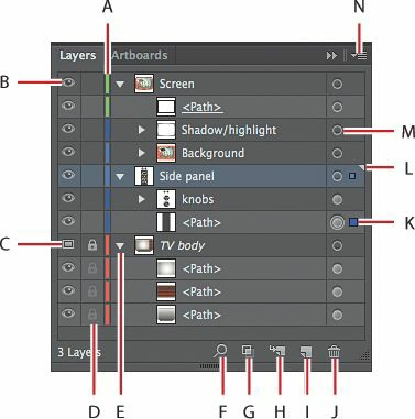Graphics Programs Reference
In-Depth Information
Below, you can see how the Layers panel looks for the final version of the lesson file. Your
Layers panel will not look exactly the same, and that's okay. You can refer back to this figure
as you progress through the lesson.
A.
Layer color
B.
Visibility column
C.
Template layer icon
D.
Edit column (lock/unlock)
E.
Expand/collapse toggle triangle
F.
Locate Object
G.
Make/Release Clipping Mask
H.
Create New Sublayer
I.
Create New Layer
J.
Delete Selection
K.
Selection column
L.
Current layer indicator
M.
Target column
N.
Layers panel menu
To begin working, you'll open an existing art file that is incomplete.
2.
Choose File > Open, and open the L8start.ai file in the Lesson08 folder, located in the
Lessons folder on your hard disk.
3.
Choose File > Save As, name the file
tv.ai
, and select the Lesson08 folder. Leave the
Save As Type option set to Adobe Illustrator (*.AI) (Windows) or the Format option
set to Adobe Illustrator (ai) (Mac OS), and then click Save. In the Illustrator Options