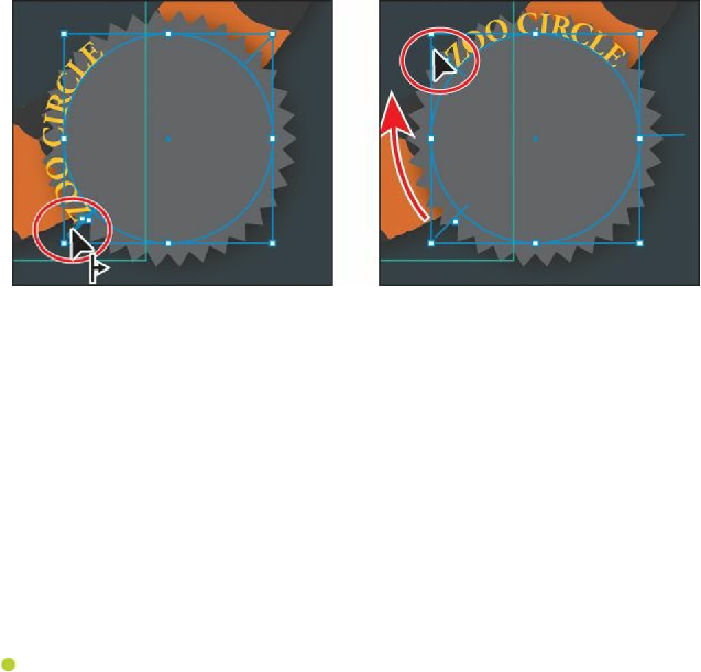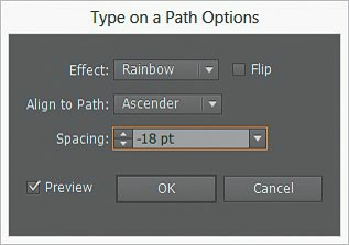Graphics Programs Reference
In-Depth Information
Editing type on a path options
When you create type on a path, you can set options to change the appearance of the text,
including: effects, alignment, and spacing. Next, you'll edit the type on a path options for the
text on the circle.
1.
With the path type object selected with the Selection tool, choose Type > Type On A
Path > Type On A Path Options. In the Type On A Path Options dialog box, select
Preview and change the following options:
• Choose
Skew
from the Effect menu and then choose
Rainbow
.
• Align To Path:
Ascender
• Spacing:
-18 pt
Click OK.
Note
path
” in Illustrator Help (Help > Illustrator Help).
2.
With the Selection tool ( ), position the pointer over the line on the left end of the text
(to the left of the word “ZOO”). When you see this cursor ( ), drag down around the