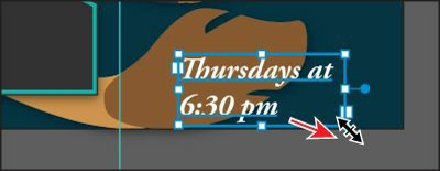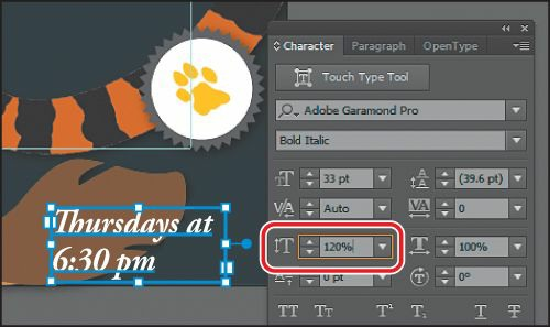Graphics Programs Reference
In-Depth Information
to the right and down until the text fits again on two lines.
11.
Click the double-arrow on the left side of the Character panel tab to show more
options. With the text still selected, click the Vertical Scale icon ( ) in the Character
panel to select the value and type
120
. Press Enter or Return to close the panel.
Leave the Character panel open.
12.
Choose View > Fit Artboard In Window, and then choose Select > Deselect.
Modifying text with the Touch Type tool
Using the Touch Type tool, you can modify the properties of a character, like size, scale, and
rotation, using a mouse cursor or touch controls. This is a very visual (and more fun) way of
applying the character formatting properties: baseline shift, horizontal and vertical scale,
rotation, and kerning.
Next, you are going to use the Touch Type tool to alter the appearance of the “ZOO TALES”
headline at the top of the artboard.
1.
Select the Zoom tool ( ), and click the headline “ZOO TALES,” several times, to
zoom in closely. Make sure you can still see all of the “ZOO TALES” text.
2.
With the Selection tool ( ), click to select the “ZOO TALES” text object. Select
whatever font is listed in the Font menu in the Control panel, and type
Gar
. In the menu
that appears beneath where you are typing, click to select Adobe Garamond Pro Bold.