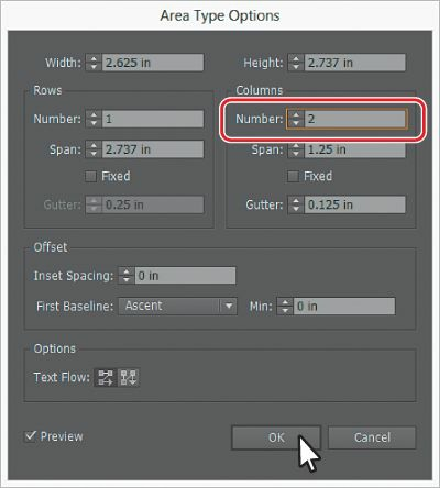Graphics Programs Reference
In-Depth Information
for organizing text, like a table or simple chart, for instance. Next, you'll add a few columns
to an existing text area.
1.
While still on the 2 Card artboard, with the Selection tool ( ), click to select the text
area that starts with the orange text “Lion Circle...”
Note
If the cursor is still in the type object, you don't have to select the text area
with the Selection tool to access the Area Type options.
2.
Choose Type > Area Type Options. In the Area Type Options dialog box, in the
Columns section, change the Number to
2
and select Preview. The text won't change in
appearance, but you should see the column guides. Click OK.
Note
To learn more about the large number of options in the Area Type Options
dialog box, search for “Creating Text” in Illustrator Help (Help > Illustrator
Help).
Next, you'll drag the bottom of the type area up to see the columns at work.
3.
Drag the bottom, middle bounding point up until the text flows into the second column,