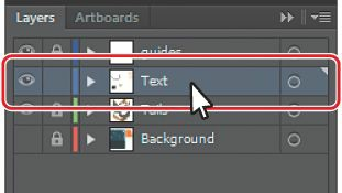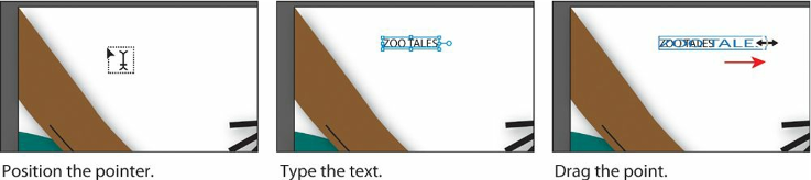Graphics Programs Reference
In-Depth Information
Creating point type
Point type
is a horizontal or vertical line of text that begins where you click and expands as
you enter characters. Each line of text is independent—the line expands or shrinks as you edit
it but doesn't wrap to the next line unless you add a paragraph return or soft return. Entering
text this way is useful for adding a headline or a few words to your artwork. Next, you will
enter some text at the bottom of the poster.
1.
Ensure that 1 Flyer is chosen in the Artboard Navigation menu in the lower-left corner
of the Document window, and choose View > Fit Artboard In Window.
2.
Select the Zoom tool ( ) in the Tools panel, and click the upper-left corner of the
artboard twice,
slowly
.
3.
Choose Window > Layers to show the panel. Select the Text layer, if it's not already
selected, to ensure that the content you create is on that layer. Click the Layers panel
tab to collapse it.
4.
Select the Type tool ( ), and click in the white area to the left of the vertical guide in
the upper-left corner of the artboard. The cursor appears on the artboard. Type
ZOO
TALES
(in upper case).
By clicking with the Type tool, you create a point type object.
5.
Select the Selection tool ( ) in the Tools panel, and notice the bounding box around the
text. Drag the right, middle bounding point (NOT the circle), to the right. Notice that the
text stretches as you drag any bounding point.
Note
Point type that is scaled is printable, but the font size may not be a whole
number (such as 12 pt).