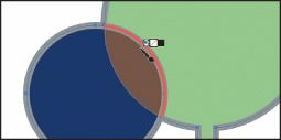Graphics Programs Reference
In-Depth Information
the stroke to remove the stroke color (by applying None).
Note
We exaggerated the red line in the figure so you could more easily see it.
7.
Choose Select > Deselect, and then choose File > Save.
Adding to and modifying a Live Paint group
When you make a Live Paint group, each path remains editable. When you move or adjust a
path, the colors that were previously applied don't just stay where they were, like they do in
natural media paintings or with image-editing software. Instead, the colors are automatically
reapplied to the new regions that are formed by the intersecting paths. Next, you will edit the
paths and add another shape.
1.
Select the Selection tool ( ), and click to select the white tree shape off the right edge
of the artboard. Drag it so that it overlaps the rightmost tree shape.
2.
With the Selection tool, Shift-click the Live Paint group to select both.
3.
Click the Merge Live Paint button in the Control panel to add the new white shape to
the Live Paint group.
4.
Select the Live Paint Bucket tool ( ) in the Tools panel. In the Swatches panel, click
to select one of the brown colors in the logo2 group. Click to paint the outer half of the
new tree.