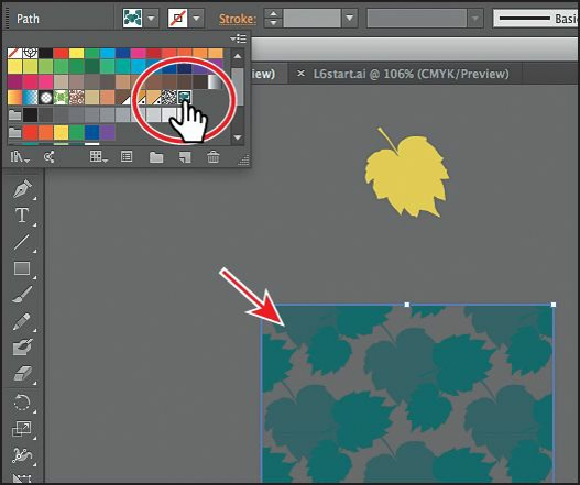Graphics Programs Reference
In-Depth Information
Note
Your pattern may look different, and that's okay.
Editing your pattern
Next, you will edit the leaves pattern in Pattern Editing mode.
1.
In the Swatches panel, double-click the leaves pattern swatch to edit it.
Tip
You can also select an object filled with a pattern swatch and, with the Fill
box selected in the Tools panel, choose Object > Pattern > Edit Pattern.
2.
In Pattern Editing mode, with the Selection tool selected ( ), choose Select > All to
select all three green leaves.
3.
In the Control panel, change the Fill color to the swatch named
forest green
(in a
color group). Right now, there are different green colors applied.
4.
Choose Select > Deselect.
5.
Click the smallest leaf, and change the Opacity to
30%
in the Control panel. Click the
medium-sized leaf, and change the Opacity to
45%
, by typing in the value.