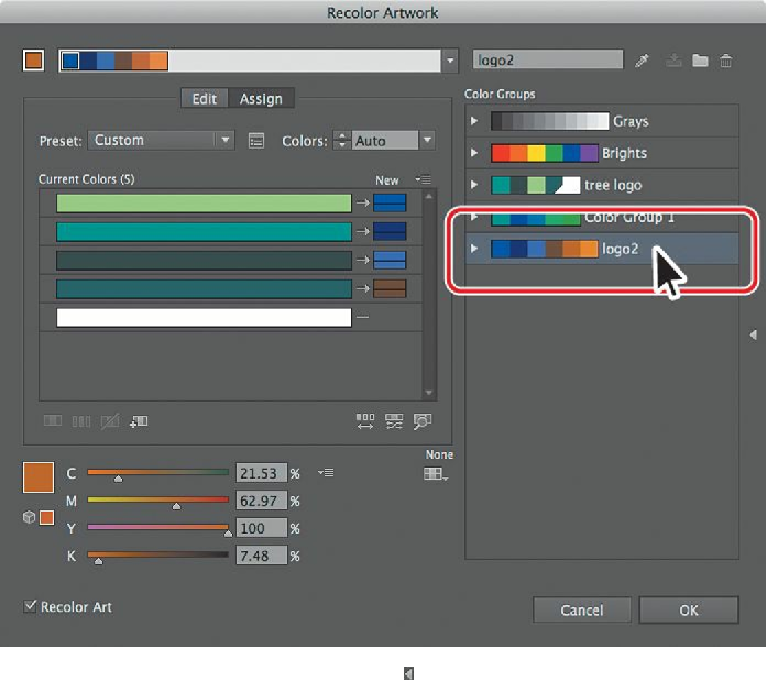Graphics Programs Reference
In-Depth Information
If the colors of the logo do not change, make sure that Recolor Art is selected
at the bottom of the Recolor Artwork dialog box.
5.
Under Color Groups in the Recolor Artwork panel, select the logo2 color group you
created earlier.
On the left side of the Recolor Artwork dialog box, notice that the colors of the color
group named logo2 are
assigned
to the colors in the logo. The Current Colors column
shows what the color was in the logo, and an arrow to the right of each of those colors
points to the New column, which contains what the color has become (or has been
reassigned to
). Notice that the white color has not been modified and that there is no
arrow pointing to a color in the New column. That's because white, black, and grays
are typically
preserved
, or unchanged.
6.
Click the Hide Color Group Storage icon ( ) to hide the color groups. Drag the dialog
box by the title bar at the top so that you can see the artwork.
7.
Click the small arrow to the right of the dark green bar in the Current Colors column