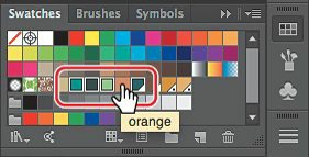Graphics Programs Reference
In-Depth Information
Tip
You can double-click the Eyedropper tool in the Tools panel, before
sampling, to change the attributes that the Eyedropper picks up and applies.
5.
Choose Select > Deselect, and then choose File > Save.
Creating a color group
In Illustrator, you can save colors in color groups, which consist of related color swatches in
the Swatches panel. Organizing colors by their use, such as grouping all colors for a logo,
can be helpful for organization and more, as you'll soon see. Only spot, process, and global
colors can be in a group.
Next, you will create a color group of some of the swatches you've created for the logo, to
keep them organized.
1.
In the Swatches panel, click swatch named aqua to select it. Holding down the Shift
key, click the forest green swatch to the right to select five color swatches. Ctrl-click
(Windows) or Command-click (Mac OS) the orange swatch to remove it from the
selection.
2.
Click the New Color Group button ( ) at the bottom of the Swatches panel. Change the
Name to
tree logo
in the New Color Group dialog box, and click OK to save the
group.
Note
If objects are selected when you click the New Color Group button, an
expanded New Color Group dialog box appears. In this dialog box, you can
create a color group from the colors in the artwork and convert the colors to
global colors.
3.
With the Selection tool ( ), click a blank area of the Swatches panel to deselect the
color group you just created.
Each swatch in a color group can still be edited independently by double-clicking a
swatch in the group and editing the values in the Swatch Options dialog box.
For the next step, you may want to drag the bottom of the Swatches panel down so that you