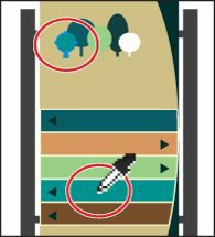Graphics Programs Reference
In-Depth Information
When working with colors, Illustrator offers an Edit Colors menu option (Edit > Edit Colors)
that allows you to convert colors between color modes, blend colors, invert colors, and
much more, for selected artwork. Next, you will change the logo with the PANTONE 7555 C
color applied to use CMYK colors instead of Pantone.
1.
While still on Artboard 2, choose Select > All On Active Artboard to select all of the
shapes with the Pantone color and tint applied.
2.
Choose Edit > Edit Colors > Convert To CMYK.
The colors in the selected shapes are now composed of CMYK. Using this method for
converting to CMYK does not affect the Pantone color swatches in the Swatches panel.
It simply converts the selected
artwork
colors to CMYK.
Note
Currently, Convert to RGB in the Edit Color menu is dimmed (you cannot
select it). That's because the Document Color Mode is CMYK. To convert
select content color to RGB using this method, choose File > Document
Color Mode > CMYK.
Copying appearance attributes
At times, you may want to simply copy appearance attributes, like character, paragraph, fill,
and stroke, from one object to another. This can speed up your creative process.
1.
Choose 1 from the Artboard Navigation menu in the lower-left corner of the Document
window to return to the artboard with the sign on it.
2.
Using the Selection tool ( ), select the first white tree (on the left) at the top of the sign
(the one with the stroke applied).
3.
Select the Eyedropper tool ( ) in the Tools panel. Click the green bar just above the
bottom brown bar (see the figure).
The tree has the attributes from the painted bar applied, including a cream-colored
stroke.
4.
Click the Stroke color in the Control panel, and change the color to None ( ).